If you search MCCi’s Laserfiche repository for the word “John”, you’ll be waiting upwards of 3 minutes… and get 7649 results. That’s a long time to wait for a list of documents that is too massive to be helpful.
But if you narrow your search to just annotations, searching takes under 3 seconds and returns only ten results—making it far easier to find what you need.
Searching your Laserfiche repository is like locating a specific book in a massive library. To find the right book, you’ll need to use a catalog, look for specific shelves, and use keywords or topics to narrow your search.
Similarly, in Laserfiche, you rely on search tools, metadata, and search parameters to pinpoint the exact document you need. The more precise your search strategy, the faster and more efficiently you’ll locate it.
Watch this video for an overview of how to search in Laserfiche, then read on for four time-saving tips to speed up finding a specific document or group of documents.

1. Keep Your Repository Orderly
Being able to find what you need in Laserfiche quickly starts with keeping a well-organized repository.
This includes:
- Descriptive Metadata: Tag documents with relevant metadata, such as keywords, titles, authors, dates, and document types. The more comprehensive the metadata, the easier it is to search for specific documents.
- Consistent Naming Conventions: Consolidate a consistent naming convention for documents and folders. This helps ensure that files are easily identifiable and searchable.
- OCR (Optical Character Recognition): Ensure that documents are OCR’d to make their text searchable. Laserfiche can automatically OCR scanned documents.
- Folder Organization: Organize your documents into well-structured folders and subfolders.
2. Narrow Your Search
Like in our “John” example above, narrowing your search parameters is essential for finding the specific documents you need in a large Laserfiche repository.
- Use Specific Keywords: Start with specific keywords relevant to the document you're looking for. Avoid vague or overly broad terms.
- Phrase Searching: Enclose phrases in quotation marks to search for an exact match. For example, "quarterly sales report” will only return documents containing that exact phrase.
- Specify Keyword Location: Check/uncheck based on where you’d find the keyword—whether in the text, entry name (the name of the file), or annotations.
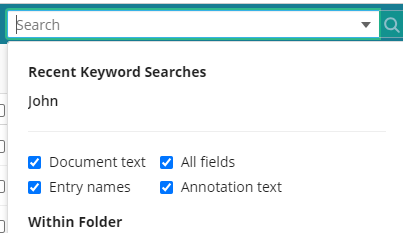
- Metadata Filters: Utilize metadata fields to filter results. To refine your search, you can specify criteria such as document type, author, or department.
- Document Location: If your repository is well-organized, specify the folder or location where you expect the document to be found. This can significantly narrow down your search.
3. Save Frequent Searches
Saving searches in Laserfiche can be beneficial when you frequently need to access specific sets of documents or perform recurring searches. Examples could include:
Project-Specific Searches: Save searches for documents related to specific projects with predefined metadata criteria like project name, date, or document type.
Departmental Searches: Create saved searches for documents associated with particular departments within your organization, such as HR, finance, or marketing.
Date Range Searches: Save searches for documents within specific date ranges, like “Last Quarter Financial Reports” or “City Council Meeting Minutes from 2022.”
Document Type Searches: Save searches for specific document types, such as “Invoices,” “Contracts,” or “Building Permits.”
Author or Creator Searches: Save searches for documents created by specific individuals or teams, which can be helpful in tracking the work of particular contributors.
4. Get Familiar with Laserfiche Advanced Search Syntax
Sometimes, the standard options aren’t enough.
Explore the advanced search features in Laserfiche, such as wildcards, proximity search, and operators.

FAQ
Yes, Laserfiche allows you to search using metadata. In the advanced search options, you can specify the metadata fields (such as author, date, or tags) that you want to search by.
A wildcard search allows you to search for variations of a word. In Laserfiche, you can use the asterisk (*) as a wildcard character. For example, entering "plan*" will return documents that include the words "plan," "plans," "planner," etc.
Laserfiche supports Boolean operators like AND, OR, and NOT to combine search terms and refine searches. For example, searching for "budget AND 2021" will yield documents that contain both terms.
Yes. To search for an exact phrase, put quotation marks around the phrase. For instance, if you search "annual report", Laserfiche will look for documents containing that precise phrase.
Try starting with a broad search and then use filters to narrow it down. Alternatively, searching for associated metadata or recalling a document's template or location within the repository structure can also lead to successful discovery.
Ensure there are no spelling mistakes in your search terms and remove any unnecessary filters. If you're still not finding your document, it might be stored in a location you don't have access to, or it simply may not exist in the repository.






